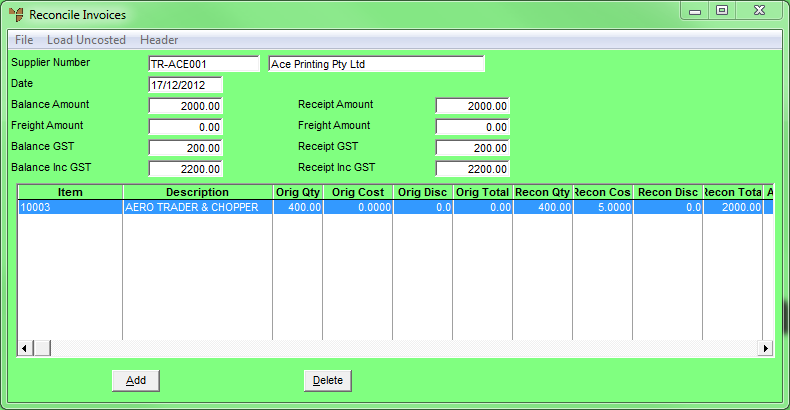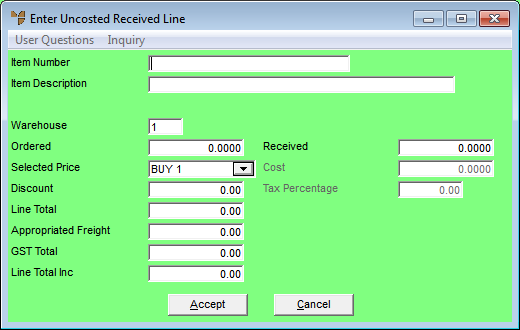Technical Tip
Note that reconciling uncosted receipts is only used to add or update invoice details such as the invoice amount, invoice number or to change the item costs. You cannot edit item quantities.
The lines you enter into the uncosted receipts batch update the Inventory master files.